In this tutorial we will try to make or apply the Lens Effect in CorelDraw (all versionsstart 11.12, X3, X4), with this tutorial we can expect
develop itself from the use Lens Effect by our own imagination. The steps are asfollows:
Let's start this time Basic Coreldraw Tutorial:
1. It is certainly open CorelDraw and create blank page
2. Make a circle like the image below
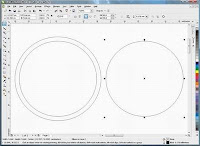
after selection two left circle and then combine (Ctrl + L) then give the colors Black,and make a small circle again, so like in the picture below
 Grouped (Ctrl + G) all the right circle, then select all objects and centerkan (C).
Grouped (Ctrl + G) all the right circle, then select all objects and centerkan (C).3. Create a large circle (larger than the first circle) and white berries, place as desiredas in the picture below

Out eliminate Linenya.
4. Transparasikan white circle was by using the Transparency tool
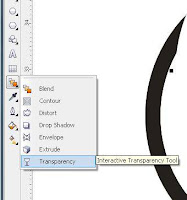 Then will come out on the submenu, select the radial
Then will come out on the submenu, select the radial
6. Selection yag circle had the same group with a small circle, and then click Effect>>Lens on the menu
 It will appear Docker Window as shown below
It will appear Docker Window as shown belowsource: http://www.ilmugrafis.com






0 komentar:
Posting Komentar